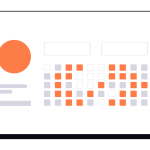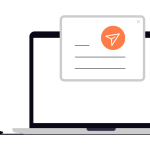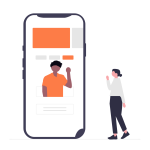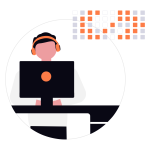How to Structure Your First Responsive Website – Best Practices with Examples
Difficulty: EasyOne of the most important skills for beginner front-end developers is learning how to build responsive websites — pages that look great on desktop, tablet, and mobile without needing separate designs for each. In today’s mobile-first world, this isn’t optional — it’s essential.
If you’re building your first responsive website, here’s a step-by-step guide with best practices and examples to get you started.
📐 What Does “Responsive” Mean?
A responsive website adapts its layout to different screen sizes. For example:
On desktop, you might see a full navigation menu across the top.
On tablet, that same menu might shrink or stack.
On mobile, it might collapse into a hamburger menu.
Instead of forcing users to pinch and zoom, responsive design ensures a seamless browsing experience on every device.
🧱 Step 1: Start with a Semantic HTML Structure
Every good website begins with clean HTML. Keep it simple and semantic:
👉 Example:<header> <nav> <a href="#">Home</a> <a href="#">About</a> <a href="#">Contact</a> </nav> </header> <main> <section> <h1>Welcome to My Website</h1> <p>This is my first responsive site!</p> </section> </main> <footer> <p>© 2025 My Website</p> </footer>
Best Practice: Use proper tags (header, main, footer, section) so screen readers and search engines can easily understand your site.
🎨 Step 2: Apply a Fluid Layout with CSS
Instead of fixed widths (like px), use percentages or relative units (em, rem, vw).
👉 Example:body { font-family: Arial, sans-serif; margin: 0; padding: 0; } main { width: 90%; /* fluid layout */ max-width: 1200px; margin: auto; }
Best Practice: A fluid layout naturally adapts to different screen sizes.
📱 Step 3: Use Media Queries
Media queries are the heart of responsive design. They let you adjust styles for different screen sizes.
👉 Example:/* Default (mobile-first) */ nav a { display: block; padding: 10px; } /* For tablets and above */ @media (min-width: 768px) { nav a { display: inline-block; padding: 15px; } } /* For desktops and above */ @media (min-width: 1024px) { main { display: flex; justify-content: space-between; } }
Best Practice: Always code mobile-first (start small, then scale up).
🖼️ Step 4: Make Images Responsive
Nothing breaks a layout faster than oversized images. Add this simple CSS rule:img { max-width: 100%; height: auto; }
Best Practice: Use modern image formats like WebP for faster loading.
⚡ Step 5: Test Across Devices
Don’t just build on your laptop — test your site on:
A smartphone (real or emulator).
Different browsers (Chrome, Safari, Edge).
DevTools’ responsive view (F12 → Toggle Device Toolbar).
Best Practice: Always check usability, not just looks. Is text readable? Are buttons easy to tap?
🎯 Final Thoughts
Your first responsive website doesn’t need to be complex. By focusing on semantic HTML, fluid layouts, media queries, and responsive images, you can build sites that look good everywhere.
The key is to start simple and iterate. Once you’ve mastered the basics, you can explore advanced tools like Flexbox, CSS Grid, and frameworks like Tailwind CSS or Bootstrap to speed up your workflow.
Remember: design for mobile first, then expand to larger screens. Do this, and you’ll always deliver a smooth user experience.